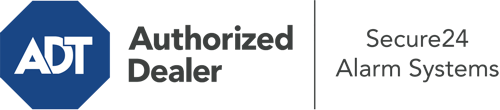How Do I Use The ADT Command Panel In Orlando?
The core of your home security system, ADT Command is a powerful touchscreen that interacts with all of your security devices. You can arm your system, customize home automation settings, and even talk to monitoring experts. It’s likely you’ll have no difficulties navigating this easy-to-use tool, but to assist you in getting started, it’s a great idea to investigate a few of its core features.
What Can You Do With ADT Command In Orlando?
Prior to delving into the fundamentals of how to work it, consider what this core home security hub can achieve. First and foremost, ADT Command is where you may arm and disarm your system, but it’s able to do quite a bit more.
With ADT Command, you may:
- Personalize home automation with unique schedules, scenes, or rules. For instance, you can have your main entrance secure automatically when the system is engaged or have lighting switch on at set times.
- Secure or open doors.
- View real-time footage or pre-recorded clips of your doorbell, indoor, or outdoor cameras.
- Converse through the two-way talk feature or reach out to ADT directly in case of an emergency.
- Integrate with your smart speaker.
- Add, delete, or change users and Wi-Fi settings.
Getting to Know Your ADT Command Panel In Orlando
One of the most useful things you can do is merely get familiar with the layout. That starts off with the home page. You’ll notice a big icon that indicates your current status - such as “Ready To Arm.” Beneath, you’ll see other icons that indicate different arming alternatives. Tap them anytime you would like to alter your status. The custom arming option is nice as it gives you the chance to circumvent certain components. Interested in leaving a window cracked overnight for a bit of clean air without activating the alarm? That’s not a problem.
At the top left, you’ll spot a Wi-Fi icon that displays your network signal and a messages symbol where you can get advisories from ADT. On the right, you’ll find icons for zones, scenes, and home automation. At the top right, you’ll find crucial emergency distress buttons. You’ll have the ability to press for personal (medical), fire, or police. Your monitoring specialists will inform the relevant emergency personnel according to your decision.
The arrow on the right-hand side will guide you to extra options. There, you’ll find access to the system’s tools. Touch this indicator, type in your security code, and then you’ll have the opportunity to change general settings, Wi-Fi settings, user accounts, and much more. You’ll even find help videos if you need assistance.
Arming Your System Via The ADT Command Panel
The interactive interface makes arming your system fast and simple. All you need to do is choose the indicator you want from the home display. Your possible selections are Arm Custom, Arm Stay, Arm Away. If your house will be vacant, the away choice is your best bet. You may opt to “quick arm,” which doesn’t call for a security code, or to delay the alarm. This will trigger a countdown, giving you enough time to leave before the system arms. If someone is at home, the Arm Stay mode is the top choice. The custom selection allows you to bypass certain devices and also operates on a delay.
Once you know the fundamentals of activating your system, you may start exploring the other remarkable features.
Take Advantage Of ADT Command With Your New System From Secure24 Alarm Systems
Are you excited about being able to manage and tailor your entire home security system using one core interface? Reap the benefits of the multi-featured ADT Command in Orlando by consulting the experts at Secure24 Alarm Systems. Call (407) 789-2352 to customize your home’s protection today.